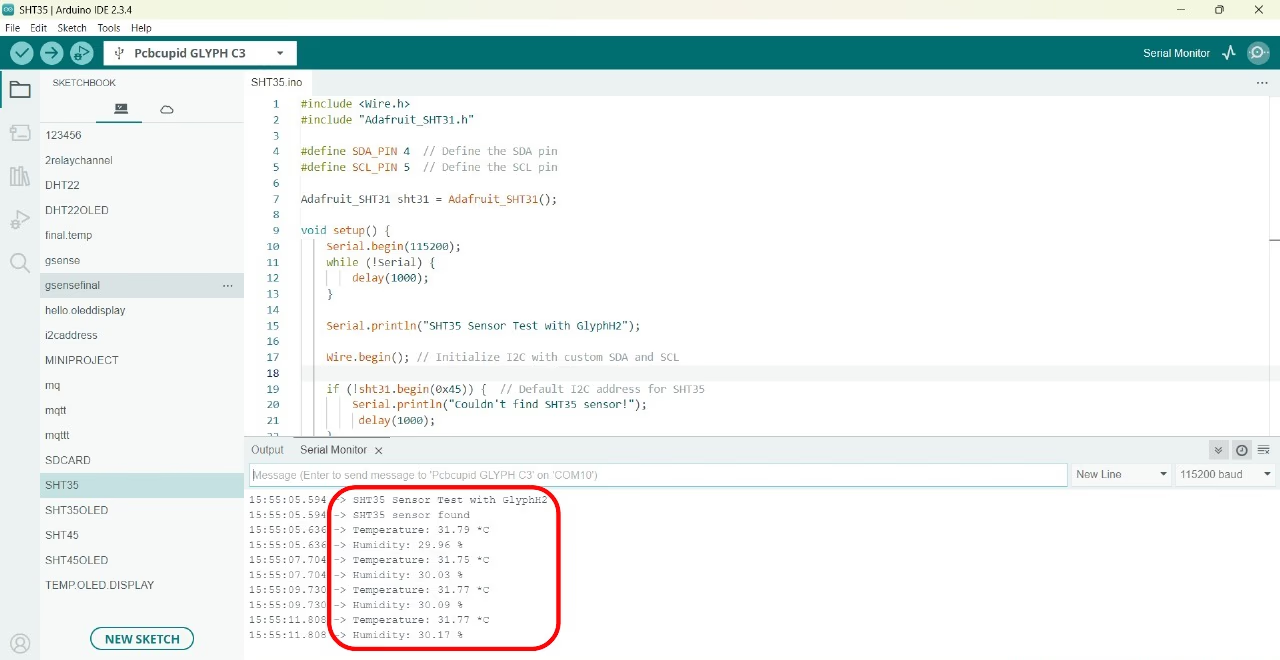SHT45 High-Precision Temperature & Humidity Sensor

Overview
The Gsense-SHT45 is a highly accurate temperature and humidity sensor from Sensirion, designed for precise environmental monitoring in a wide range of applications. It is an upgrade over previous models such as SHT31, offering even better accuracy and lower power consumption.
Pin Configuration
- VCC (RED) - 3.3V
- GND (BLACK) – GND
- SDA (YELLOW)– GPIO (SDA)
- SCL (BLUE) – GPIO (SCL)
Key Features of SHT45
- Operating Voltage : 1.08 - 3.6v
- Operating Current (AVG) : 0.4 µA
- Temperature Accuracy: ±0.1°C
- Humidity Accuracy: ±1.0% RH
- Temperature Measurement Range: -40°C to +125°C
- Humidity Measurement Range: 0% to 100% RH
- Interface: I²C (address 0x44 or 0x45)
- Response Time: RH (8s) °C (10s)
- Low Power Consumption: Ideal for battery-powered devices.
Application
- HVAC Systems: HVAC systems to monitor and control temperature and humidity, ensuring comfortable indoor environments.
- Weather Stations: These sensors are used in weather stations to measure temperature and humidity for weather forecasting.
- Industrial Monitoring: The SHT35 is used in various industrial settings to monitor temperature and humidity, which can affect production processes and equipment performance.
- Smart Agriculture:The SHT35 can be used in agriculture to monitor soil and air temperature and humidity, optimizing irrigation and crop management.
This guide will help you interface an SHT45 Temperature and Humidity sensor GLYPH-C6(but any GLYPH development board from the ESP32 Series should work)
Step 1: Hardware Required
- GLYPH-C6 Board
- Gsense SHT45
- Breadboard
Step 2: Circuit Diagram
You can use either the Gsense SHT35 Industrial or Hobby variant. The pinouts for both are shown in the figure along with the circuit connection
- Connect VCC of the sensor to +3.3V of the GLYPH board
- Connect SDA of the sensor to the SDA(GPIO4) of the GLYPH board
- connect SCL of the sensor to the SCL(GPIO5) of the GLYPH board
- Connect GND of the sensor to GROUND of the GLYPH board
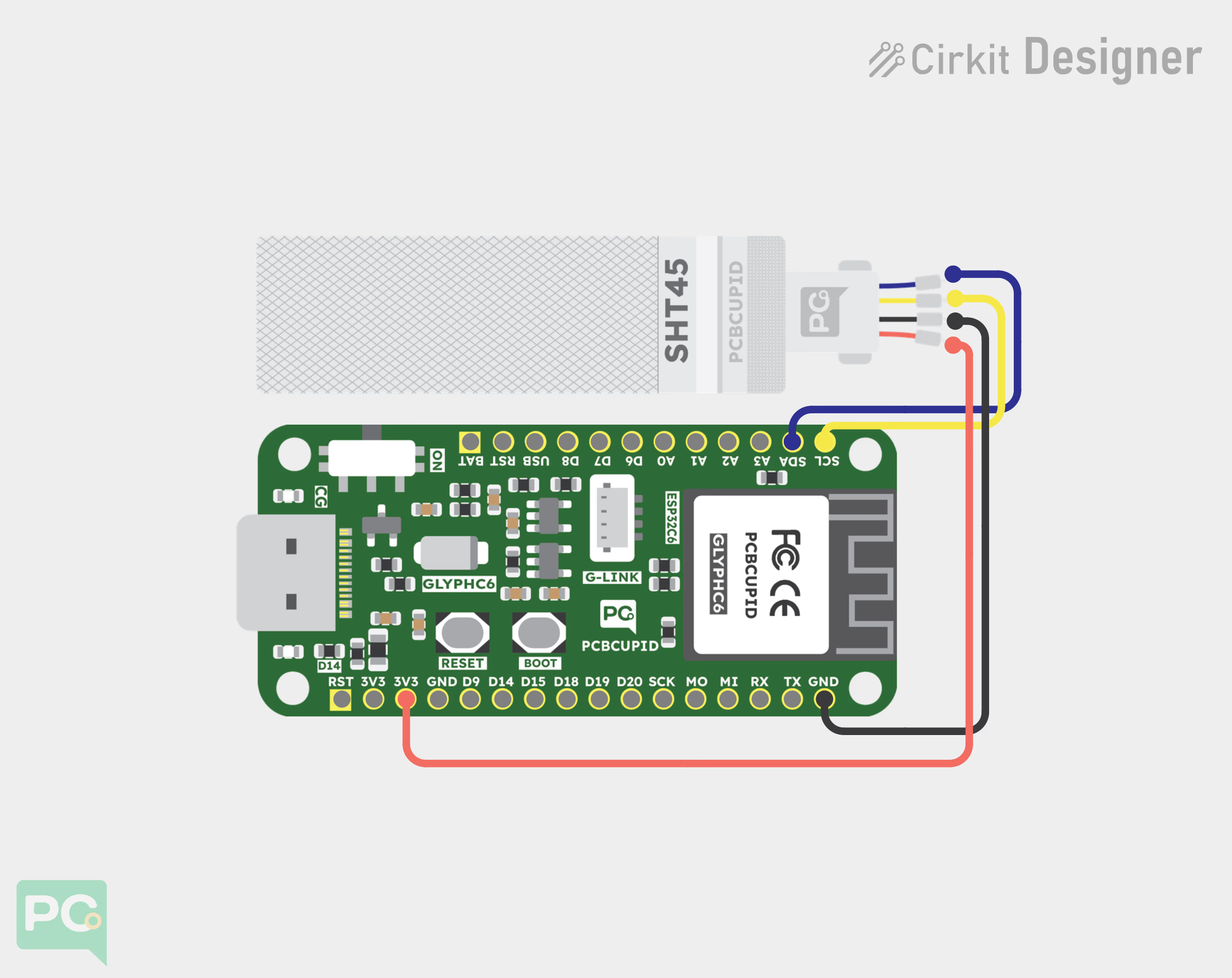
Step 3: Code Setup
- Open Arduino IDE
- Install the Necessary Libraries
We’ll use the SHT45 library from Adafruit - Enter the following code into the Arduino IDE
#include <Wire.h>
#include "Adafruit_SHT4x.h"
#define SDA_PIN 4 // Define the SDA pin
#define SCL_PIN 5 // Define the SCL pin
Adafruit_SHT4x sht4 = Adafruit_SHT4x(); // Initialize the sensor object
void setup() {
Serial.begin(115200);
while (!Serial) {
delay(10); // Wait for the serial connection
}
Serial.println("SHT45 Sensor Test");
// Initialize I2C with the custom SDA and SCL pins
Wire.begin(SDA_PIN, SCL_PIN); // Initialize I2C on custom pins
Wire.setClock(100000); // Set I2C clock to 100kHz for communication
// Initialize the SHT45 sensor
if (!sht4.begin()) {
Serial.println("Couldn't find SHT45 sensor!");
while (1); // Halt here if the sensor isn't found
}
Serial.println("SHT45 sensor found");
}
void loop() {
sensors_event_t humidity, temp;
sht4.getEvent(&humidity, &temp); // Get temperature and humidity data
// Check if the sensor is returning valid data
if (isnan(temp.temperature) || isnan(humidity.relative_humidity)) {
Serial.println("Failed to read sensor data!");
} else {
// Print temperature and humidity with extra details
Serial.print("Temperature: ");
Serial.print(temp.temperature);
Serial.println(" *C");
Serial.print("Humidity: ");
Serial.print(humidity.relative_humidity);
Serial.println(" %");
}
delay(2000); // Wait for 2 seconds before next reading
}
Step 4: Upload the Code
- Connect the Board
- Connect your GLYPH board to your computer
-
Select the Board and Port
Do the following settings in your Arduino IDE, Do the following settings in your Arduino IDE,
Tools > Board > esp32 > Pcbcupid GLYPH C6
For the Pcbcupid GLYPH C6 to appear under Tools > Board > esp32, the esp32 board version installed in the Arduino IDE should be greater than or equal to 3.1.0.
Tools > Portand select the port connected to your GLYPH.Tools > USB CDC on Boot >Enabled
If USB CDC on BOOT not enabled, you won't be seeing any serial data on Arduino IDE.
- Upload the Code
- Click the upload button (➡️ icon) or use the shortcut
CTRL + Uin Arduino IDE to upload the code to the board.
Step 5: Observe the Output
The Serial Monitor should start displaying the Humidity, Temperature and Heat Index values of the surrounding air like this: